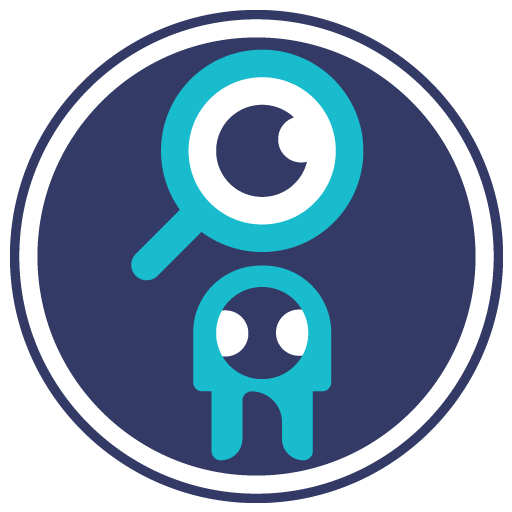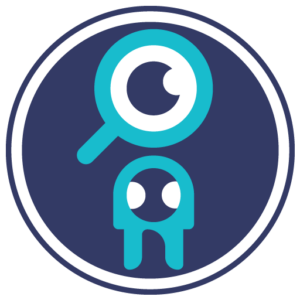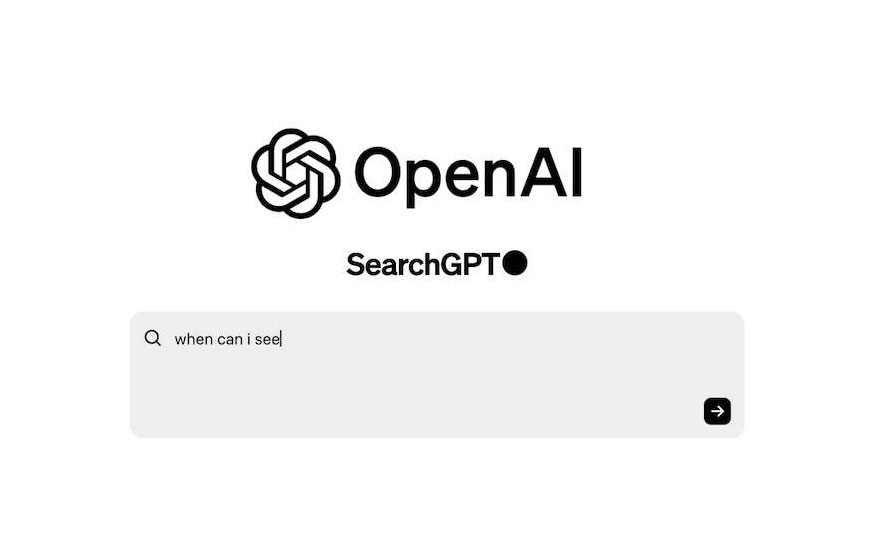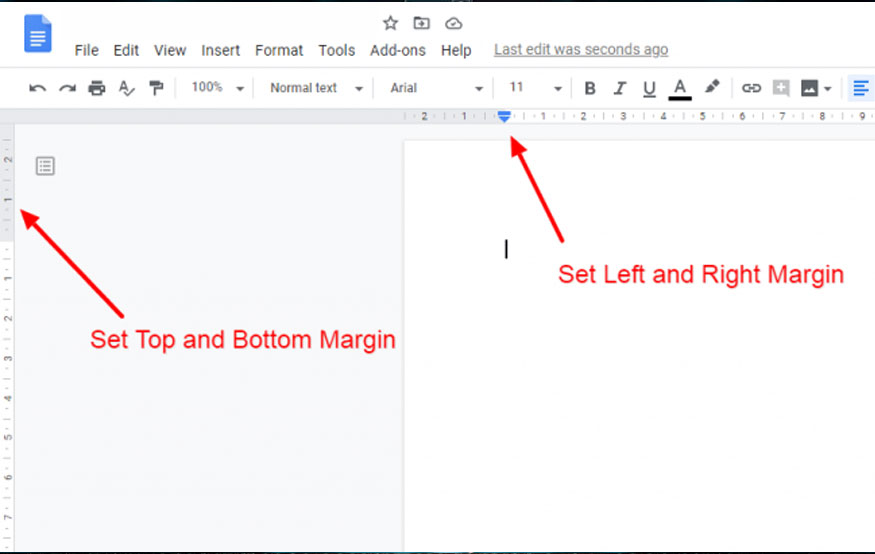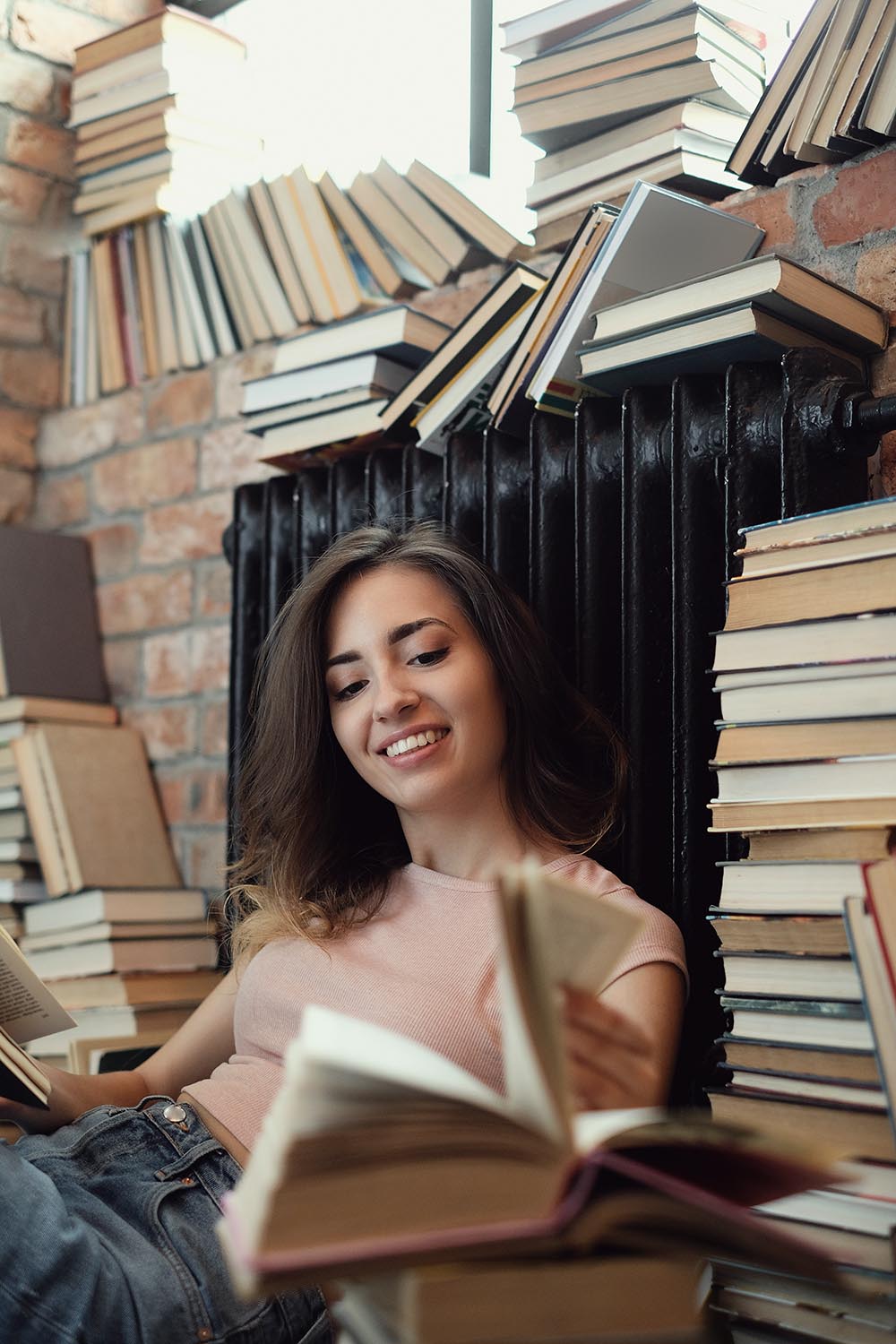Have you ever come across a torrent file and wondered how on earth to get it up and running? Well, you’re not alone! Let’s break it down in a way that’s super simple and engaging. We’re going to explore what torrent files are, how to open them on various operating systems including Windows, Mac, Linux, and Android, and share some recommended torrent clients to make your life easier.
Understanding Torrent Files
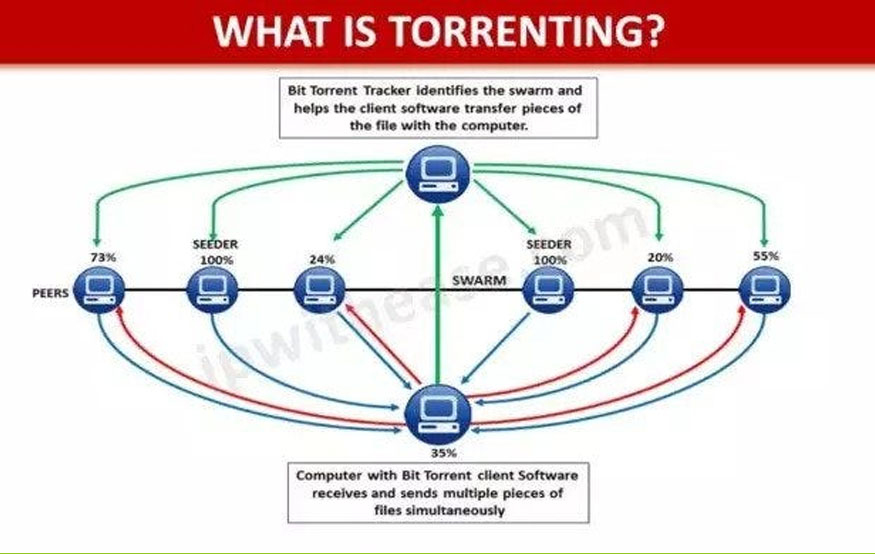
What is a Torrent File?
So, what on earth is this mystical torrent file? In the vast sea of the internet, a torrent file is like a treasure map, guiding you to the files you want to download. Instead of downloading directly from a single server, torrents allow the use of a peer-to-peer (P2P) network. This effectively divides the load among multiple users—meaning faster downloads and less strain on any single server. Cool, right?
The Role of BitTorrent Protocol
The magic behind torrent files lies in the BitTorrent Protocol. Think of it as a set of rules that governs how these files are shared over the internet. It streamlines data transfer by breaking down large files into smaller chunks, making it easier for users to share and download simultaneously. This way, each time someone downloads a part of the file, they can also share it with others. It’s a win-win situation!
Preparing to Open Torrent Files
The Need for a Torrent Client
Next step? You can’t just click on a torrent file and expect your computer to magically know what to do with it. You need a torrent client! It’s like the car you need to drive to the treasure map’s final destination.
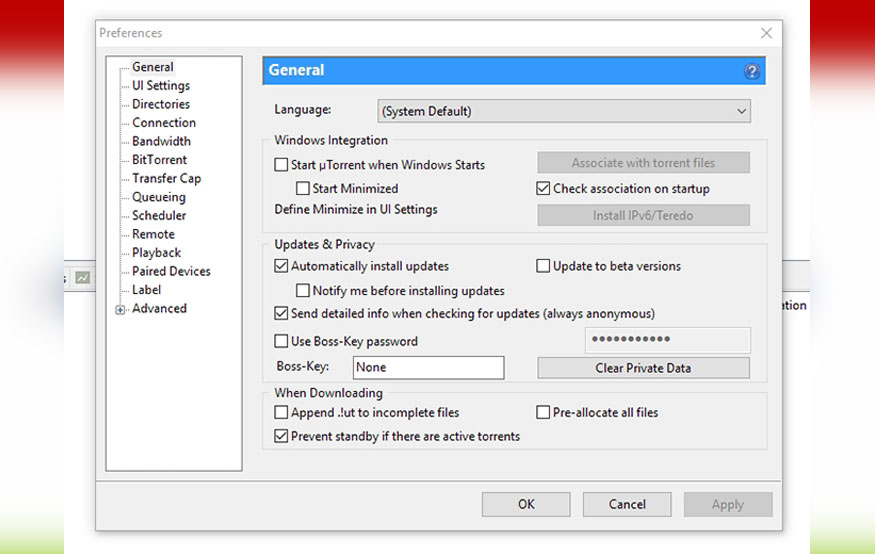
Popular Torrent Clients by Operating System
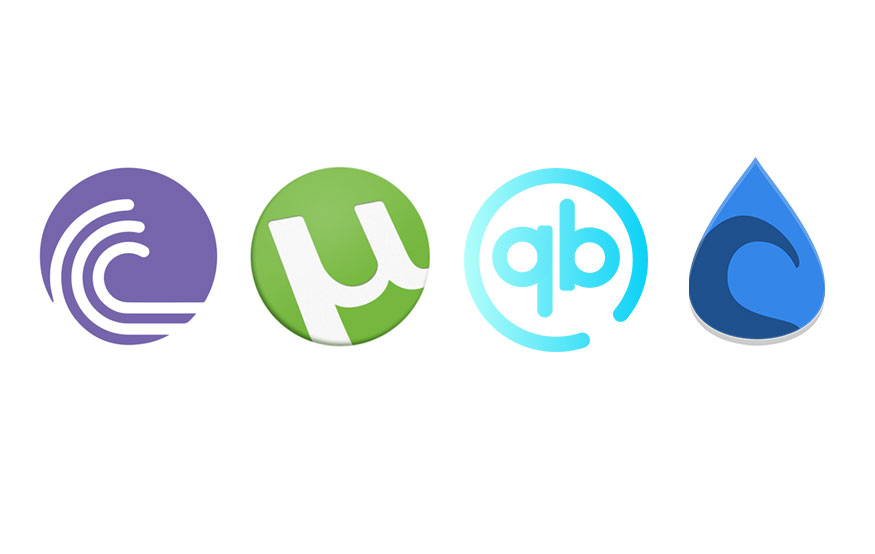
Let’s shed some light on the popular clients available across different platforms:
Windows
– BitTorrent: One of the oldest players in the game.
– uTorrent: Lightweight and widely used.
– qBittorrent: Ad-free and open-source.
– Deluge: Highly customizable with plugins.
Mac
– uTorrent: Same as Windows, but tailored for Mac users.
– Vuze: Feature-rich for those who want more options.
– BitTorrent: Mac-compatible version of the classic.
– Torch: A feature-rich browser with built-in torrent features.
Linux
– qBittorrent: Popular among Linux enthusiasts.
– Deluge: Versatile and available for all major distros.
– Transmission: Simple and lightweight.
– Tixati: Free and user-friendly.
Android
– BitTorrent: A mobile version for your convenience.
– uTorrent: The app version of the classic.
– Flud Torrent Downloader: Packed with features.
– Frostwire: Comes with a built-in media player.
Steps to Open a Torrent File
Step 1: Download a Torrent Client
Now that you know which clients to use, the first step is to download and install one that fits your operating system. Just head to the official website of your chosen client and grab the installer. It’s like picking up your gear before the adventure begins!
Step 2: Configure the Client
Once installed, it’s time to configure your torrent client. This step is crucial because the right settings can vastly improve your download experience. Here are a few points you might want to tweak:
– Download location: Choose where you want the files to be saved.
– Bandwidth limits: Determine how much of your internet speed you want to allocate to torrents.
Step 3: Download the Torrent File
Now, head to a reputable torrent site to find the file you want. Once you hit that download button, your torrent client should automatically recognize the .torrent file and start downloading. But if it doesn’t, no worries! You can manually open the torrent file through your client.
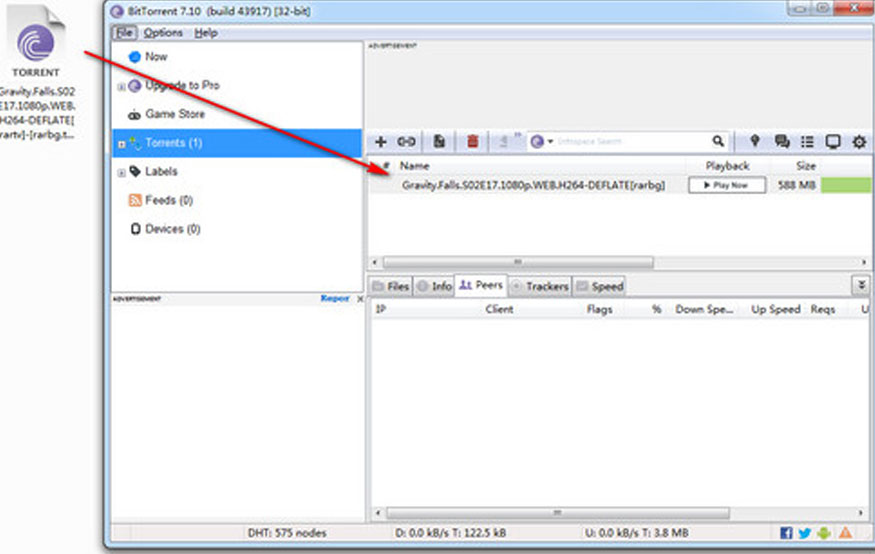
Opening the Downloaded File
Handling Different File Extensions
After the download is complete, you now have the actual files! But wait—what do you do with them? While some files (like video files) might open directly, others (like ZIP or EXE files) will require you to have specific applications to open them. Consider these files like presents: you need the right tools to unwrap them!
Tackling Firewall Issues
Configuring Firewall Settings
Sometimes, your firewall settings can put a speed bump on your download journey. Firewalls protect your computer, but they can also block your torrent client from accessing the internet. You might need to configure your firewall to allow your torrent client access. Don’t worry; it’s typically as simple as going into your firewall settings and adding an exception for your client.
Conclusion
In a world where sharing resources is key, knowing how to open torrent files can be a game-changer. Keeping things flexible allows you to download large files quickly and use your internet connection efficiently. Just remember, using torrents responsibly and ethically is crucial to make sure you’re navigating the internet safely.
FAQs
- Is it safe to use torrents?
Yes, but always ensure you’re downloading from reputable sites and protecting your privacy with a VPN. - Why can’t I open a torrent file?
You might not have a torrent client installed. Make sure to choose one and configure it
correctly. - Can antivirus software interfere with torrent downloads?
Yes, sometimes antivirus can block torrent clients. Adjust your antivirus settings if you have issues. - Do I need a VPN for torrenting?
While not mandatory, using a VPN can provide extra privacy and security during downloads. - How do I know if a torrent file is safe?
Look for files with good user ratings and comments on reputable torrent sites. Avoid files with few or no comments, as they could be risky.
Now, armed with this information, you’re ready to tackle those torrents like a pro! Happy downloading!